As a designer, you will want to reorganize the structure of the Annotation Elements (AE) by easily moving an AE from its owner Annotation Feature (AF) to a different AF
In earlier releases of Creo Parametric, you must edit the Annotation Features to manage the owners of the various annotation elements in your design. Starting with Creo Parametric 6.0, using Move to another Feature, eliminates the need to edit Annotation Features in order to relocate Annotation Elements from one Annotation Feature to another.
- Select Annotation Elements for relocation from the Model Tree, Detail Tree, or graphics window, or from a combination of any these locations.

2. Right click, select move to another Feature option

3. Pick the target Annotation Feature and the Annotation Elements will be moved.

This feature helps you reorganize the top-model Annotation Elements without editing each Annotation Feature individually. Note:This is supported only for top-level, feature-owned Annotation Elements, except for baseline dimensions.
To learn more, watch this video
About Punditas
Punditas delivers AI driven content for PTC Creo Parametric and other Enterprise Application Softwares. Punditas AI engine taps into 100’s of internal & external repositories for Creo Parametric to Discover, Curate & Deliver pertinent Tips, Tricks, Tutorials, Best Practices, etc. up to 5 perspectives of content based on each Creo Users style and preference. To learn more about Punditas, visit https://www.punditas.com
Content source: PTC
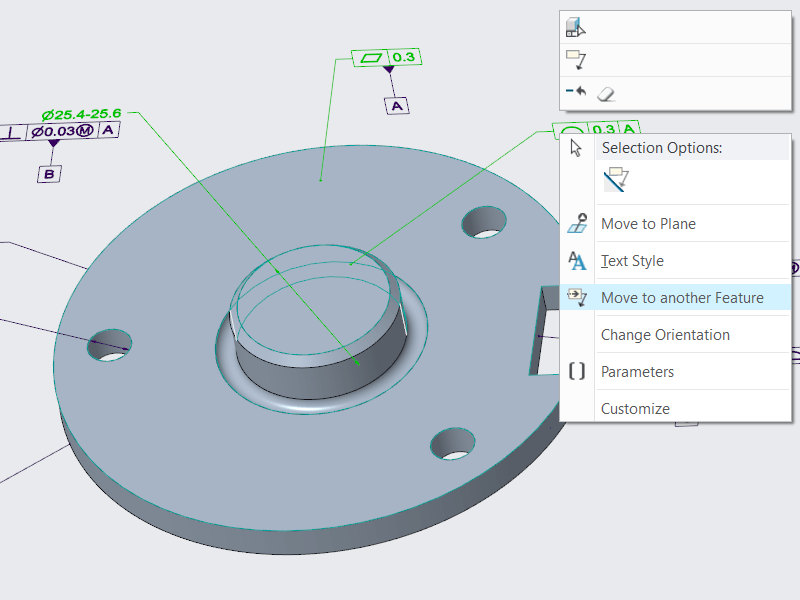
Leave a comment