Aiseesoft screen recorder is one of the most easy-to-use software for capturing videos and audios on your computer at high quality. Although its free version allows 2 minutes only. Aiseesoft free screen recorder deserves to stand high in the best screen recorders lineup.
New price: $27.30
Learn More from Publisher here
Our Review
Aiseesoft Screen Recorder impressed us by logical and clear user’s interface and really like this software. However, the limitation on recording time at only 2 minutes make it get lower point from our reviewers. Added to that, it lacks of video editing features also make us disappointed. However, if you want to record short videos, this tool maybe the best choice for you. The interface is so easy that you only need a minutes to learn and start making your recording. When looking at paid version, the price for 1 license will be $39 at the time we wrote this review.
As you can see in the interface, there are two option available which are: Record video And Audio or Record Audio only. And the check box for recording system audio or from Microphone are also a necessary option that some other free tools don’t have. You can also customize recording are by choosing Customs on the tool bar while more settings are hidden in the gear icon right on the left of the clock (allows you to stop the recording after a period of time).
When you launch the program, two options are available:

Once you choose Screen Recorder or Audio Recorder, it will slide out for you to start your work. As said above, there are nothing to complain about the interface of this program where you have optional preferences as Dark skin or Grayish on the top of the starting Windows. However, there are some more information about the Settings you will need to know. To access to your setting options, click the small gear icon as said above. The picture below shows how the Preferences look like. In General tab, you are able to customized your recorded video location and screenshot location. That is simple. If you want to set your own screenshot hotkeys, go to Shortcuts.

The other tab is Settings. Here you can set up video quality, video codec, audio codec, video formats and so on. There are few different things in this software that is the possibility to record up to 60 fps while many other software allows 30 fps only.
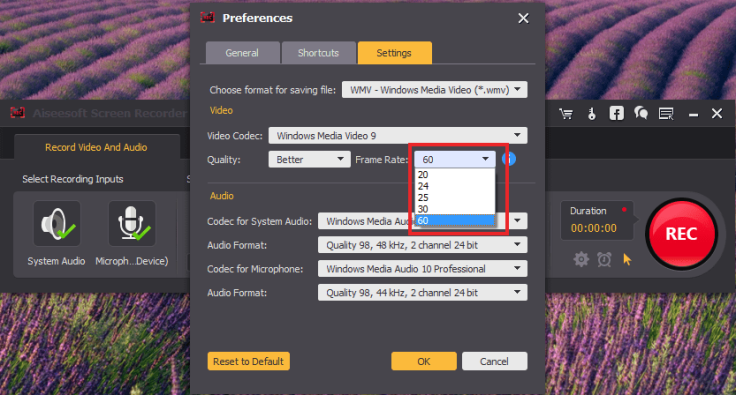
There are also a place where you can adjust your Cursor color or Highlight Click. It is not easy to see this very small Mouse Pointer Icon next to the clock if you use this software at the first time. I do hate small icons, bigger icons are pretty good for an old man like me. Anyway, it is there and really nice to get many color options.

Well, I want to say some thing more about the installation guide but it is quite simple, then I don’t think it’s necessary.
In the bottom line, you can read about my conclusion for this software. Anyway, this is a good, stable screen recorder you can try. Just few months ago, the price is a little bit pricey at $39 but it is much more reasonable now. You’ll only need to pay $27.30 to get its full license. Here I bullet down some pros and cons of this program according to what I’ve tried.
∑Pros
- Easy to use interface. You can change the interface skin to Elegant or Grayish.
- Support 4 languages: English, Dutch, Chinese and Francais
- Record video or audio in separated tab or both.
- Set audio codec to WMA, MP3, M4A, AAC.
- Record almost anything on your screen: games, podcast, webinars, lectures, presentations, Skype calls, online conference, webcam videos ..etc.
- Customized recording area in full screen or specific region.
- Possible to customized hotkeys.
- Possible to highlight cursor movements.
∑Cons
- Lack of necessary video editing tools.
- Can save file in WMV and MP4 only.
- Recording time limit at 2 minutes only.
- Don’t have Mac version.
Platform: Windows 7/8/10
Download size: 29.1 Mb
Download Aiseesoft Screen Recorder Free Now
Latest Version: 1.1.26
Our Reviewed date: 18 August 2017
Rating: 8/10.
Category: Free Screen Recorder
Publisher’s Desccription
Best Free alternative to Aiseesoft Screen Recorder – ActivePresenter
If you don’t want to pay for your screen recorder and want to get a free alternative of Aiseesoft, I would like to suggest you try ActivePresenter – the best alternative of Aiseesoft screen recorder with these major similarities:
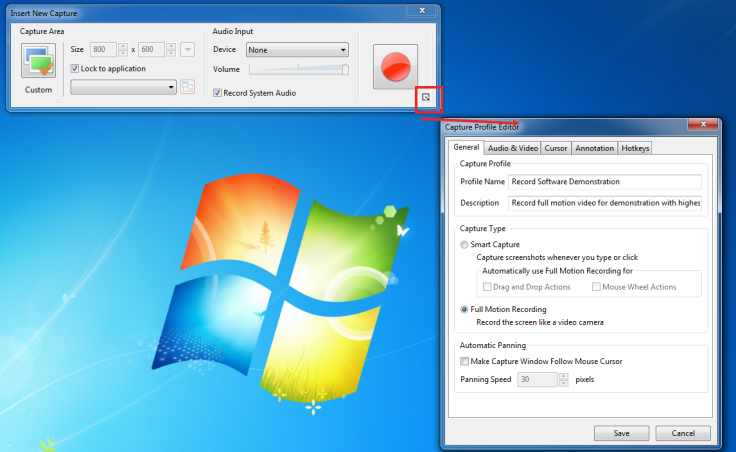
- Simple to use.
- Record screen from desktop in full HD quality.
- Built-in video editor.
- No watermark and no time limit for recording.
- Annotation tools are available.
- Export video into AVI, MP4, MKV, WebM and Html5.
There are many more options in ActivePresenter where you can learn more at the below link.
Learn More ActivePresenter here
Bottom line
If you are tired of annoying free screen recorders and want to get a guaranteed products that work perfectly for your Windows Desktop, then Aiseesoft should be your no.1 choice among other paid screen recorders now. Remember to follow us via email of click Follow to receive more valuable posts in the future.
Good luck!
You can use my contact form to send me an email. Or drop your request to proscreenrecorder@gmail.com
Amazing issues here. I am very glad to look your post. Thank you so
much and I am looking forward to contact you.
Will you please drop me a mail?
Yes. Thanks for your remind. We will correct ASAP.
certainly like your website however you have to take a look at the spelling on several of your posts. Several of them are rife with spelling issues and I find it very bothersome to inform the truth on the other hand I’ll definitely come back again.|