You may have a OVA or OVF package to deploy, but you can;t because of the following error with the image certificate:
The OVF package is signed with an invalid certificate
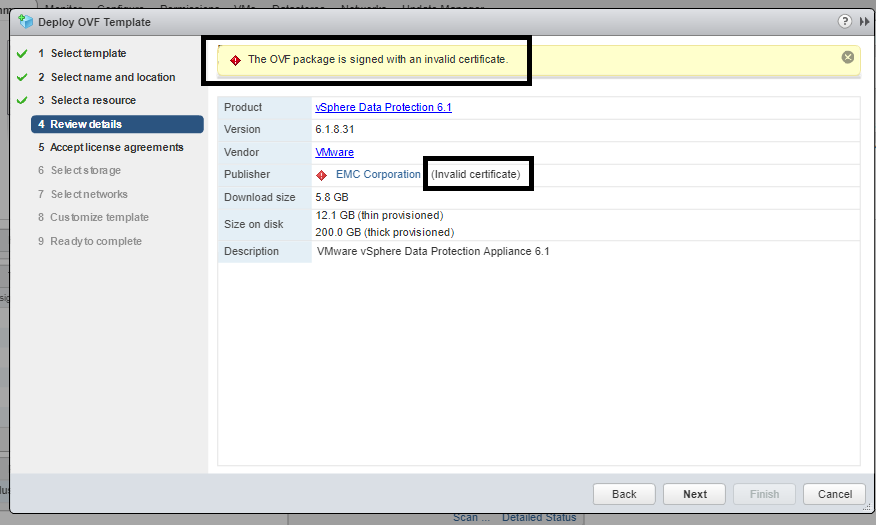
But no worries, it’s gonna be easy to fix by repackaging the image with ignoring the invalid certificate. Just follow these steps:
- Download and install “VMware OVF Tools“, it’s a command-line tool for handling OVA/OVF packages; don’t worry I will give you all the commands you will be needing. Download the tool by clicking here (if the link is broken for any reason, just google the tool with the given name above), and then install it.
- Open a command prompt in Windows OS. For other operating systems refer to the user’s guide.
- navigate to the folder where you’ve installed the OVF tools. the default location is “program files\vmware\vmware OVF tools”.
- Type the following command that will create a new OVA/OVF package:
Command Example:
ovftool.exe –skipManifestCheck <SOURCE-PACKAGE-PATH\SOURCE-PACKAGE-FILENAME> <DESTINATION-PACKAGE-PATH\NEW-PACKAGE-FILENAME>

You must specify file extension to be either OVA, or OVF according to the package in hand. This job will re-create the OVA/OVF packag, but the certificate will be ignored.
5. Track the progress of the task, the view should be like this one below if the job started successfully.
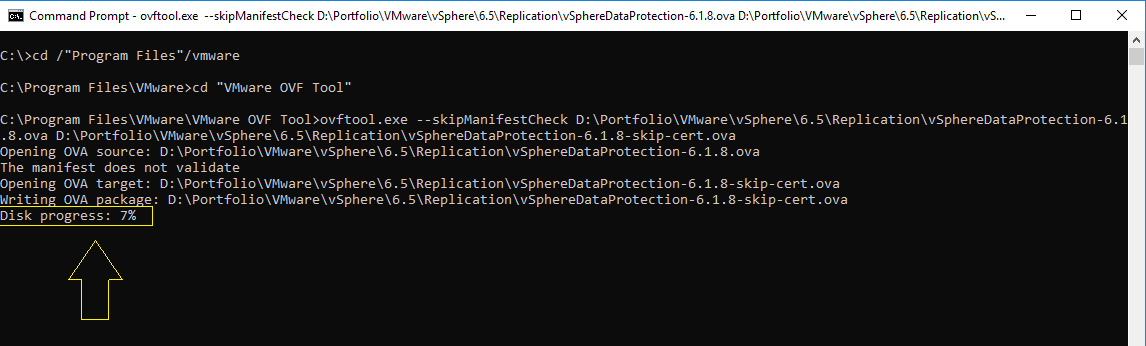
6. Now, re-try to deploy the package again in your vCenter server. It should work fine.
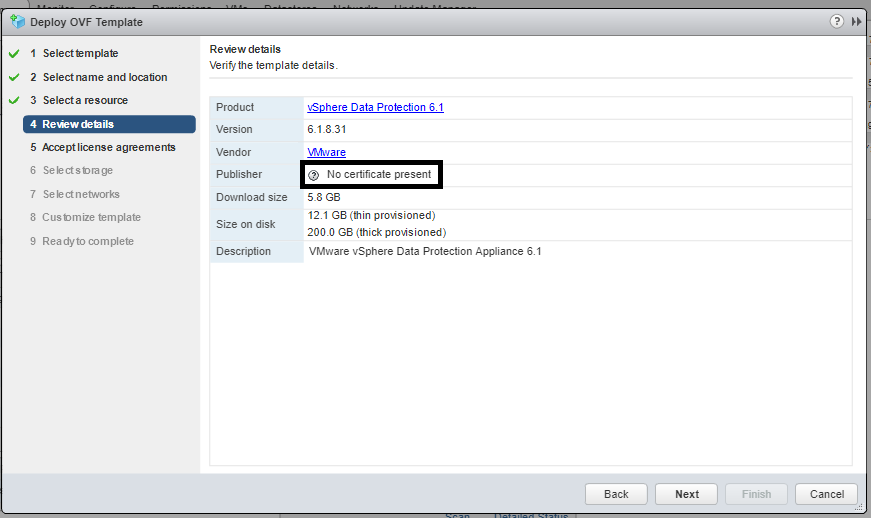
For further commands, refer to the tool documentation:
Click to access ovftool-430-userguide.pdf