In this post we are going to look at one simple method of bringing down high CPU and Memory Usage on an Exchange server.
The steps highlighted below are best preformed when you can identify that a large portion of the servers available resources are being taken up by the IIS worker and node runner process. One of the main noticeable symptoms include a slow ECP console, and slow Outlook clients.
Unfortunately I don’t have a screenshot showing high limits – but the process shown in the below image IIS Worker Process – w3wp.exe may well be the process causing you trouble.

Identify the problem Worker Processes –
To fully confirm that your high resource allocation problems originate from your Exchange Servers IIS processes, preform the following –
First go to IIS Manager in Server Manager:

Once open click on your Exchange server on the left pane and then click Worker Processes:
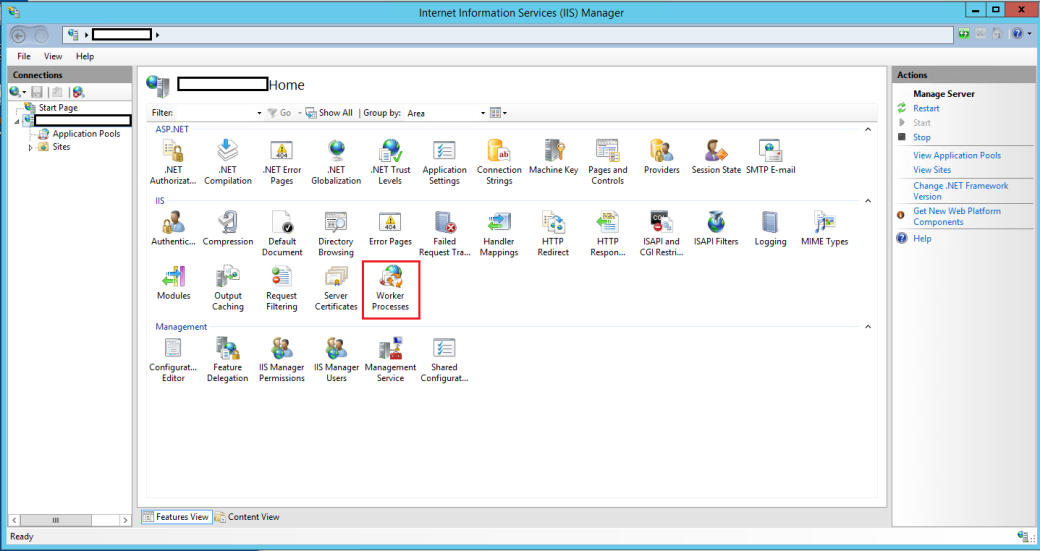
As shown in the image below, this area of IIS Manager will provide you with clear information about how the servers worker processes are running. Most importantly including their individual CPU usage and how much logical and virtual memory is currently in use.

Recycle the problem Application Pools-
Now you have identified the offending Application Pool(s) – click on Application Pools on the left hand pane, and right click the Application pool(s) taking up your precious resources, followed by clicking Recycle.

Doing this will immediately recycle an unhealthy worker process instead of waiting for the next configured recycle, rather than abruptly stopping the worker process, which can cause service interruptions.
Recycling may take a minute or two to show results.
Set Recycling intervals-
Additionally, to avoid having to this manually every time your Exchange server get bogged down, you can right click the application pool and instead click Recycling…
It will open up this window, where you can setup regular recycling intervals or specific time(s)

You can also manually recycle your Application Pools using PowerShell commands:
appcmd recycle apppool /apppool.name:ApplicationPoolName
Hopefully this has been helpful – A bogged down Exchange server can be a real headache for both the IT staff and the users.
Thanks for reading – feel free to follow and stay updated 🙂 View sysadminguides’s profile on Facebook View GuidesSysadmin’s profile on Twitter View 115372466162675927272’s profile on Google+