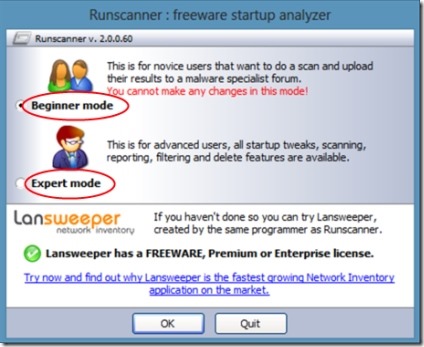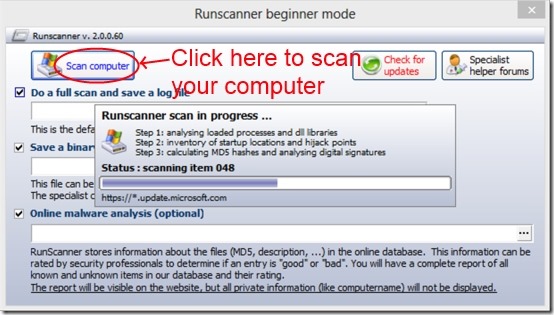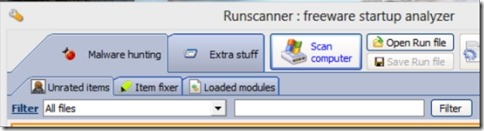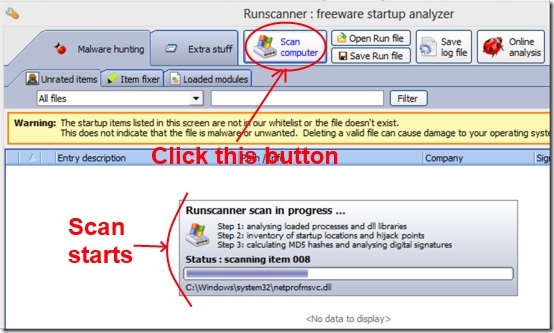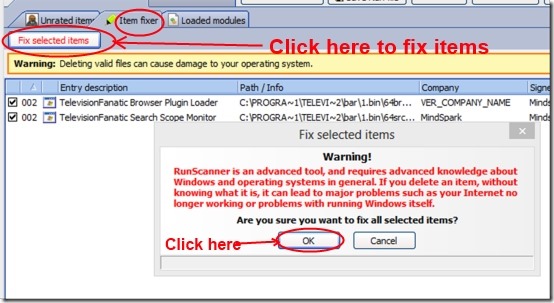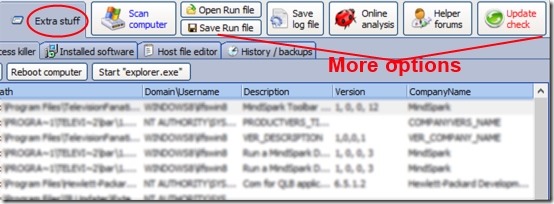Runscanner is a free malware scanner software that helps you to check running programs for malware infection. It simply scans your system for running processes, drivers, programs, other services etc. and detect problems caused by viruses or malware in your PC. It will generate a report after scanning and show you the changes made(if any) by malware. You can fix these changes, delete the infected files, or submit the report to an expert who can provide you better instructions.
Note that in order to use Runscanner, you should have knowledge about Windows, programs, processes etc. Deletion of a file accidentally or without any knowledge can cause harm to your system. That’s why this Runscanner provides you two modes for using.
Modes in Runscanner:
Runscanner comes with two modes which are: Beginner mode and Expert mode.
Beginner Mode:
Beginner mode helps you to scan your computer but you can’t perform any action such as deleting or fixing an item etc. You can perform a full scan and then save a log file after completion. This log file contains the report about the problems occurred in your PC You can submit the details of scan to the online forums and the specialists will analyze that report and will advice you to perform necessary actions.
- In addition, you can also save a binary .run file of your system scan, and this file can be submitted to an expert. Expert will check this file and mark those items which needs correction or fixation, and then he will send back that file to you.
- An optional online malware analysis is also available in order to store the information of files to online database.
Expert Mode:
- Try this mode only if you have a good knowledge about Windows. This mode lets you fix items, delete an item, etc.
- While scanning your PC in expert mode, it provides you the list of all unrated items in Malware hunting option which may be malware affected files or may be not. Now its only upto you to delete a particular file or not.
- It also provides a filter option so that you can filter the items such as: signed files, unsigned files, non whitelist.
- Moreover, it has extra stuff option available which lets you show all auto start items, installed software, history/backups etc.
- There is a process killer also available in extra stuff option which lets you kill a selected process.
- Perform actions only if you know very well that whatever you are going to do is completely fine, and it will not harm your system.
Key Features of Runscanner:
- It lets you scan your system and detects the files which are affected by malware, spyware, or virus.
- Two modes according to your facility.
- Online forums help.
- Generate reports in order to get help from experts.
- Allows you to know about the malware infected files.
- Saves log file of result.
- Online analysis of .run file.
- Delete, fix infected items/files.
- Gives detail about the installed software.
How Runscanner Works and Checks Running Programs?
- First of all you need to download Runscanner to start working with it. It can be downloaded from the download option available at the homepage of Runscanner.
- Once you have downloaded it to your computer, double-click on the setup file of Runscanner, and a window of Runscanner will open up asking you to select a specific mode of Runscanner. Installation doesn’t required.
- Select the Beginner mode in order to scan your PC and generate a report. This report can be submitted to online forums or experts so that they can provide you the satisfactory help.
- As I said above, you can simply scan your PC and get help using beginner mode. You can’t perform deletion, fixation of an item etc. in this mode.
- The second mode is the Expert mode which needs a bit knowledge for performing actions. It depends completely on your own intelligence and knowledge about which item you should delete.
- If you wish to work on expert mode, then select the expert mode option in Runscanner main window,and hit the OK button.
- A new window will open up. Here, click on the Scan computer button and it will start scanning your PC for detecting malware infected files.
- After completion of scan, Runscanner will show you the list of Startup items, running processes in Malware hunting option which are not in the whitelist of Runscanner. But this doesn’t mean that the files are malware infected, so don’t delete any file until you are not sure absolutely.
- If you are sure about an item which you want to delete. Double-click on the box of that specific item displayed in Unrated items.
- Now click on the Item fixer option just beside the Unrated items. You will see that the selected item is now displayed in Item fixer option. Here, click on the Fix selected items button. A small window will open up showing you a warning about whether you are sure to fix the related warning. Click on cancel button if you are still not sure for fixing that item. But, if you are sure enough, then click on the OK button on that small window and that item will be fixed after this.
- Likewise there are other options available in Runscanner such as Extra stuff. In Extra stuff option, you will find All Autostart items which contains General Info of your computer, running processes, drivers, etc. If you find any item malware infected, then double-click on the box of your desired item and it goes to Item Fixer so that you can fix that item.
- In addition, Extra stuff option contains information of Installed software in your PC.
- Another useful option available in Extra stuff is Process killer which allows you to kill a specific process from the available list.
- A few more buttons are also present in Runscanner such as: Open run file, save run file, save log file, Online analysis, helper forums, and an update check button to check the updates(if available) of Runscanner.
Runscanner is a free system utility software in order to scan your PC for checking malware affected files. But, it requires a good knowledge of Windows, programs, processes in order to fix or delete items. Don’t perform any action until you are not sure, or simply use the Beginner mode and submit generated result to an expert.
Check out some similar software like System security guard, Malware guard and Comodo cleaning essentials reviewed by us.