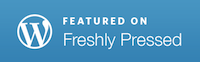There are two kinds of people in this word: (1) People who have no idea what the title of this post even means. (2) People who’ve purchased a domain name through Google and for the love of all that’s holy can’t figure out how to find and edit the domain settings. If you’re in the first category, you’ll be completely bored by this post. If you’re in the second, this post is your new best friend.
I was in the second category. Back in the day I had a couple of blogger blogs. I purchased a custom domain for one of them through Google and the implementation was flawless. Then….I migrated to wordpress and I wanted my custom domain name to join my internet wagon train to freedom.
Google threw up the following roadblocks:
- Google doesn’t host the domain, godaddy.com does. I need to use godaddy’s tools to change your DNS info.
- Google created a godaddy.com account for me — without telling me — for my custom domain.
- Google burried my unknown godaddy account name and password deep inside Google Apps.
- Google created a “special” Google Apps account for me without telling me with different login info than my regular Google account to house the unknown godaddy account info.
Simply charming. In order to edit the DNS info to direct my custom domain to my new wordpress blog I need to find out my Google Apps account info to access my godaddy account info to login to godaddy.com to change the DNS.
Free At Last
Well, here’s how I was finally able to go all Rawhide and spring my custom domain from the Google maze. I’ll save you the fun of searching with these hints:
- Go to www.google.com/a. Your special Google Apps login info is your Google account username, minus the “@emailprovider.com” if you have one in your username. Your Google Apps password is the same as your Google password.
- Now, go to this detailed blog post and follow the many steps that eventually lead to accessing your custom domain DNS info.
- If you’re switching your custom domain to point to a wordpress blog, you’ll want to change the DNS name servers to “NS1.wordpress.com” “NS2.wordpress.com” “NS3.wordpress.com”
Well, there you go. Westward, Ho!