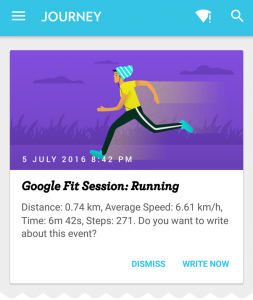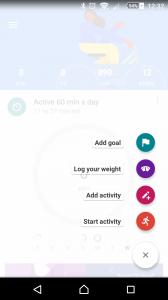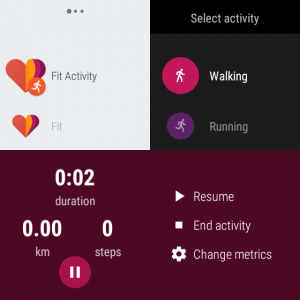Journey makes it easier for you to keep a fitness journal by retrieving recent sessions from your Google Fit. Journey retrieves all activities that are longer than 5 minutes. At the moment, the activities supported are:
- Walking
- Jogging
- Running
- Cycling
Do take note that Google Fit prompt is a premium feature.
Initial Setup
In order to connect Journey to your Google Fit, please follow these steps:
1. Install Google Fit onto your device (optional for Android Wear)
2. Login to Google Fit and Journey with the same Google account.
3. Enable permissions on Journey to allow retrieval of your Google Fit information.
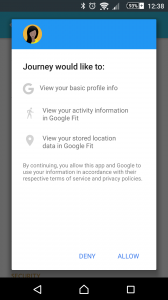
4. Enable the Google Fit option in Settings in your Journey app.
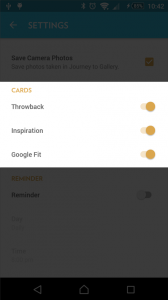
5. Journey will prompt you to record your Google Fit events.
Record Google Fit event
Google Fit app
At this moment, Journey will only retrieve active (manually recorded) activities, and not passive (automated) activities. Passive activities are listed with unfilled circle icons in the Google Fit app. Passive activities will be available once the Google Fit team updates its API.
To record an event in Google Fit, select “+” > “Start activity” > “Choose activity”
Android Wear
To record an activity in Google Fit, open “Fit Activity” > “Choose activity” > “Record activity” > “Press pause & End activity”.
Third Party Fitness App
Connect third party fitness app to your Google Fit. Apps tested & supported are:
- Google Fit
- Runtastic (Please connect to Google Fit)
- Nike+ (Please connect to Google Fit)
Do feel free let us know about other supported apps via help@2appstudio.com.