So, it seems that I bit off a huge chunk here in making this a good walk-through, so in this section, we’ll be working again on our configuration from last week and, make this even better.
The Completed Script
What? We’re starting off with the full script?
Yep, I want you guys to have the working code from the beginning, and we’ll work through what we have to add to make this configuration our one-stop-shop for building a testlab.
$secpasswd = ConvertTo-SecureString 'IWouldLiketoRecoverPlease1!' -AsPlainText -Force
$SafeModePW = New-Object System.Management.Automation.PSCredential ('guest', $secpasswd)
$secpasswd = ConvertTo-SecureString 'IveGot$kills!' -AsPlainText -Force
$localuser = New-Object System.Management.Automation.PSCredential ('guest', $secpasswd)
configuration TestLab
{
param
(
[string[]]$NodeName ='localhost',
[Parameter(Mandatory)][string]$MachineName,
[Parameter(Mandatory)][string]$DomainName,
[Parameter()]$firstDomainAdmin,
[Parameter()][string]$UserName,
[Parameter()]$SafeModePW,
[Parameter()]$Password
)
#Import the required DSC Resources
Import-DscResource -Module xComputerManagement
Import-DscResource -Module xActiveDirectory
Node $NodeName
{ #ConfigurationBlock
xComputer NewNameAndWorkgroup
{
Name = $MachineName
WorkgroupName = 'TESTLAB'
}
User LocalAdmin {
UserName = $UserName
Description = 'Our new local admin'
Ensure = 'Present'
FullName = 'Stephen FoxDeploy'
Password = $Password
PasswordChangeRequired = $false
PasswordNeverExpires = $true
DependsOn = '[xComputer]NewNameAndWorkGroup'
}
Group AddToAdmin{
GroupName='Administrators'
DependsOn= '[User]LocalAdmin'
Ensure= 'Present'
MembersToInclude=$UserName
}
WindowsFeature ADDSInstall
{
DependsOn= '[Group]AddToAdmin'
Ensure = 'Present'
Name = 'AD-Domain-Services'
IncludeAllSubFeature = $true
}
WindowsFeature RSATTools
{
DependsOn= '[WindowsFeature]ADDSInstall'
Ensure = 'Present'
Name = 'RSAT-AD-Tools'
IncludeAllSubFeature = $true
}
xADDomain SetupDomain {
DomainAdministratorCredential= $firstDomainAdmin
DomainName= $DomainName
SafemodeAdministratorPassword= $SafeModePW
DependsOn='[WindowsFeature]RSATTools'
DomainNetbiosName = $DomainName.Split('.')[0]
}
#End Configuration Block
}
}
$configData = 'a'
$configData = @{
AllNodes = @(
@{
NodeName = 'localhost';
PSDscAllowPlainTextPassword = $true
}
)
}
TestLab -MachineName DSCDC01 -DomainName Fox.test -Password $localuser `
-UserName 'FoxDeploy' -SafeModePW $SafeModePW `
-firstDomainAdmin (Get-Credential -UserName 'FoxDeploy' -Message 'Specify Credentials for first domain admin') -ConfigurationData $configData
Start-DscConfiguration -ComputerName localhost -Wait -Force -Verbose -path .\TestLab -Debug
What’s changed?
Warning: Laziness has occurred. I got sick of typing in Passwords over and over, so I’m using the ConvertTo-SecureString cmdlet to save on typing in the first four lines of the script. Update these values to whatever you’d like for your own testlab domain’s Recovery Password and local admin account password.
In order to progress this DSC Configuration from making just a local user, making him an admin, and changing the name, we have to add some extra configuration resources to our config. From the top down, these are the one’s we’ll be making use of.
• WindowsFeature – Install the Windows Feature AD-Domain Services, then RSAT-AD-TOOLS
• xADDomain – Creates a domain if one doesn’t exist and makes this a Domain Controller
We’ll also need to add some new parameters as well,
[Parameter(Mandatory)][string]$DomainName, [Parameter()]$firstDomainAdmin, [Parameter()]$SafeModePW,
These parameters are used to configure the following values:
• DomainName – for instance “foxdeploy.com”
• FirstDomainAdmin – creates a user as a domain admin
• SafeModePW – this is the Active Directory Recovery Mode password
In order to use xADDomain, we have to import the xActiveDirectory module, so if you haven’t downloaded that yet, get it here as a part of the DSC Wave Resource Kit.
. To make use of this resource, we also have to import it.
Import-DscResource -Module xActiveDirectory
The major tasks we’re accomplishing here are Installing the Windows Features of AD Domain Services, the AD Server Administration tools like ADUC, DHCP and DNS consoles, and finally making an AD Domain.
Note: You may have noticed the presence of a DependsOn section for every resource used thus far. This is only necessary if the application order matters for your configurations. As it turns out, pretty much every item I’ve used up to this point needs to be applied in a particular order (We have to have a user before we can add it to a group, we must have a Domain before we can promote our server to a domain controller, and we must have the Windows Features for a DC before we can run dcpromo), however, you won’t always need to add DependsOn unless your Configuration really needs it.
Digging into the Resources
Configuring the server to add Domain Services and the RSAT tools is pretty easy, all that we have to do is add two WindowsFeature resources, specifying the Name of the feature needed (get the feature from Get-WindowsFeature, and look at the Name property). We specify Ensure = Present, and IncludeAllSubFeature to get all of the juicy bits.
WindowsFeature ADDSInstall
{
DependsOn= '[Group]AddToAdmin'
Ensure = 'Present'
Name = 'AD-Domain-Services'
IncludeAllSubFeature = $true
}
WindowsFeature RSATTools
{
DependsOn= '[WindowsFeature]ADDSInstall'
Ensure = 'Present'
Name = 'RSAT-AD-Tools'
IncludeAllSubFeature = $true
}
Suprisingly, it is also very easy to configure our domain using the xADDomain resource. These are seriously the only values we have to provide. Running through the values we’re configuring:
• DomainAdministratorCredential – Our first additional domain admin creds
• DomainName – the unique name for our new domain
• SafeModeAdminPassword – the password you’ll use to recover your domain on the dark day when you nuked the domain
• DomainNetbiosName – we can actually derive this from the -DomainName the user provides
xADDomain SetupDomain {
DomainAdministratorCredential= $firstDomainAdmin
DomainName= $DomainName
SafemodeAdministratorPassword= $SafeModePW
DomainNetbiosName = $DomainName.Split('.')[0]
DependsOn='[WindowsFeature]RSATTools'
}
Applying the Configuration
As before, applying the configuration is just as simple as loading the config into memory then running it like a cmdlet. Finally, we invoke the configuration using Start-DSCConfig
TestLab -MachineName DSCDC01 -DomainName Fox.test -Password $localuser `
-UserName 'FoxDeploy' -SafeModePW $SafeModePW `
-firstDomainAdmin (Get-Credential -UserName 'FoxDeploy' -Message 'Specify Credentials for first domain admin') -ConfigurationData $configData
Start-DscConfiguration -ComputerName localhost -Wait -Force -Verbose -path .\TestLab -Debug
I’ve talked through this enough, now time for some pretty pictures!


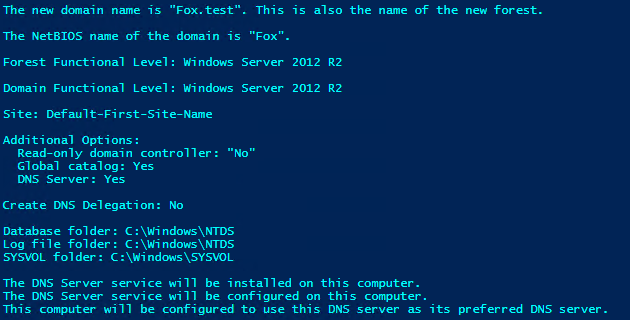



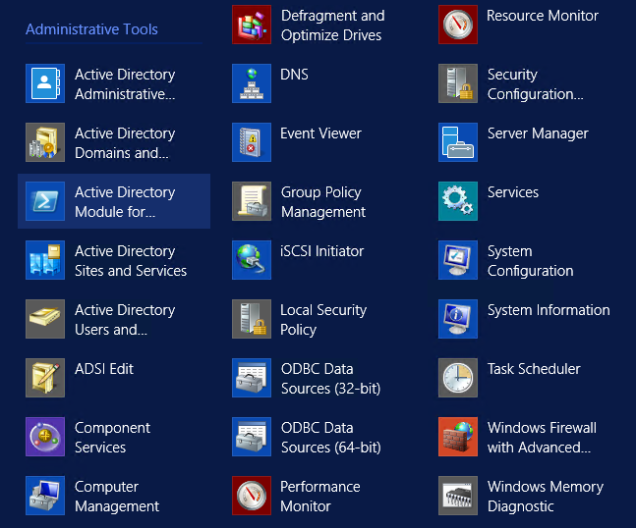
What’s next?
We have a one-click working domain controller config now, but starting with our next post in this series, we’ll configure DNS and DHCP for this Domain Controller, so that our testlab DC will publish itself to DNS and be able to give out DHCP address to guest VMs in our lab.

This is awesome! Thank you!
LikeLike